Basic Toolbars and Menus in Rhino 3D
- Fyli Sissoko
- 7 days ago
- 6 min read
Understand your tools and the interface becomes your creative playground.
When you first open Rhino 3D, the interface can look dense — toolbars stacked along the top and sides, menus full of commands, and panels filled with icons you may not recognize yet. But don’t worry: once you understand how Rhino’s toolbars and menus are organized, everything will start to make sense.
Rhino’s interface is one of its greatest strengths — it’s flexible, customizable, and built for precision. Whether you prefer typing commands, clicking icons, or right-clicking for quick actions, you can shape the workspace to fit your personal design flow.
In this guide, we’ll explore the core toolbars and menus that every Rhino beginner should know — what they do, where to find them, and how to make them work for you.
Jump to Section

1. The Rhino Interface at a Glance
Before you dive into commands, it helps to understand the overall structure of Rhino’s workspace.
When you open Rhino 8, you’ll see:
Command Line at the top, where you type commands and see options.
Standard Toolbar directly below, with quick icons for common commands.
Viewports filling the center — Top, Front, Right, and Perspective views.
Panels on the right for Layers, Properties, and Command History.
Rhino’s philosophy is simple: every icon equals a command, and almost every command can also be typed.
That means you can learn at your own pace — start by clicking icons, and as you remember their names, type them directly for faster modeling.

2. The Standard Toolbar
Purpose
The Standard Toolbar is Rhino’s quick-access control center. It holds frequently used tools for file management, view control, and display modes — all in one row.
Location
It runs across the top of the screen, just below the menu bar.
Key Sections and Icons
File Controls
New, Open, Save, Print, and Import/Export icons.
These are standard operations but note Rhino’s ability to save in multiple file types like .3dm, .stl, .dxf, and .obj.
Undo / Redo / Repeat
Quick access for stepping through modeling history.
Use keyboard shortcuts Ctrl+Z and Ctrl+Y to work even faster.
Viewport Display Tools
Change between Wireframe, Shaded, Rendered, and Ghosted views instantly.
Each view mode offers different feedback depending on what you’re modeling — wireframe for precision, rendered for visualization.
Snaps and Aids
Toggle Grid Snap, Ortho, Planar, and Osnap modes.
These ensure accuracy when drawing or editing objects.
Gumball and Record History
Activate Gumball for on-screen transformations.
Toggle History to maintain live links between dependent geometry.
Why it matters
The Standard Toolbar saves time. You’ll use it constantly — to switch views, save files, and maintain modeling control. Learn to recognize its icons early; they form the backbone of your daily workflow.
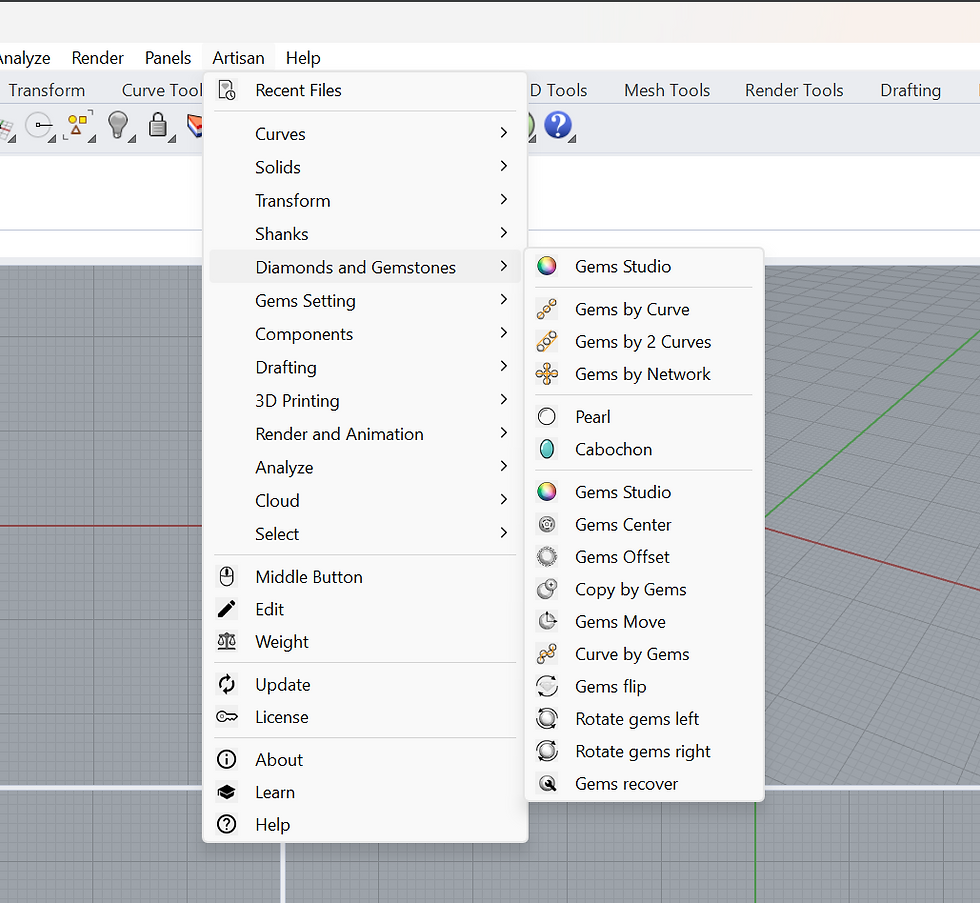
3. The Main Menu Bar
Purpose
The Menu Bar organizes every Rhino command into logical categories. It’s where you’ll find the complete set of tools — even those not displayed as icons.
It’s especially helpful when you’re new and can’t yet recall command names.
Key Menus and What They Offer
File – Manage projects (New, Save, Import, Export, Print).
Edit – Basic operations (Undo, Redo, Copy, Paste, Group, Join).
View – Change how geometry appears, show/hide toolbars, set display modes.
Curve – All curve-creation tools (Line, Arc, Polyline, Fillet, Offset).
Surface – Tools to create and edit surfaces (Extrude, Loft, Sweep, Revolve).
Solid – Create 3D solids or convert surfaces into closed polysurfaces.
Transform – Move, Rotate, Scale, Mirror, Array — all geometry transformations.
Dimension – Add annotations, text, and measurements.
Render – Set materials, lighting, and rendering options.
Tools – Access plug-ins, scripts, and options.
Help – Documentation, command reference, and tutorials.
Pro tip
Hover over any menu command — Rhino shows you the command name in parentheses. That’s what you can type directly in the command bar. For example, Curve > Line actually triggers the “Line” command.
The more you explore these menus, the faster you’ll learn the command vocabulary that defines Rhino modeling.
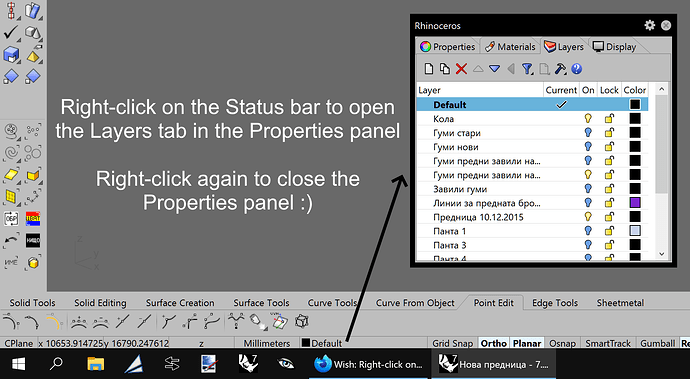
4. The Properties, Layers, and Command Panels
Purpose
Panels give you control over the organization and details of your model.
They typically appear on the right side of the screen and can be docked, floating, or tabbed.
Key Panels
Properties Panel
Displays the properties of the selected object.
You can change color, layer, name, material, linetype, and other parameters.
Use the tabs at the top to switch between Object, Material, and Render properties.
Layers Panel
Organizes your geometry into color-coded groups.
Helps you toggle visibility and lock certain objects.
Think of Layers as a management system for complex scenes.
Command History Panel
Shows every command you’ve run.
Great for troubleshooting and learning — review what you typed to repeat workflows.
Display and Material Panels
Adjust viewport lighting, background colors, and assign materials for rendering.
Tips
Right-click on any panel tab to close, undock, or float it on a second monitor.
You can rearrange tabs by dragging them — customize your space for the way you work.
Once you understand these panels, Rhino stops feeling cluttered — it starts feeling like your personal design desk.

5. Customizing Toolbars and Shortcuts
Why customization matters
Every designer works differently. Rhino lets you configure the interface to match your personal rhythm.
How to customize
Show or Hide Toolbars
Go to Tools > Toolbar Layout.
You’ll see a list of toolbars (Standard, Main1, Main2, Solid, Surface, etc.).
Check or uncheck boxes to show or hide groups.
Create Custom Toolbars
In the Toolbar Layout window, click New Toolbar.
Drag and drop commands from existing lists into your new toolbar.
Save your layout as a custom workspace (.rui file).
Assign Keyboard Shortcuts and Aliases
Go to Options > Keyboard.
Assign hotkeys to commonly used commands.
Example: set “S” for Scale, “M” for Move, “R” for Rotate.
Or use command aliases (e.g. type “E” for ExtrudeCrv).
Set Up Mouse Shortcuts
Middle-mouse button opens a pop-up toolbar (customizable in Options).
Right-click repeats last command — a huge time saver.
Pro tip
Once you fine-tune your workspace, export your .rui file as a backup. That way, you can reinstall or share your exact setup across computers.
Customizing early builds efficiency — you’ll spend more time modeling and less time searching for commands.

6. Navigating the Viewport Tools
Purpose
The viewports are your window into 3D space. Rhino’s Viewport Toolbar gives you fast control over what you see and how you move through it.
Key Controls
Viewport Tabs
Top, Front, Right, and Perspective views.
Click tabs to switch or use keyboard shortcuts.
Zoom and Pan
Scroll wheel to zoom in and out.
Right-mouse drag to rotate (in Perspective view).
Shift + right-mouse drag to pan.
Double-click the scroll wheel to fit all geometry in view.
Viewport Title Menu
Click the name of a viewport (e.g., Perspective) for options like Set CPlane, Viewport Properties, or Display Mode.
Display Modes
Access quickly from the Standard Toolbar or viewport title menu.
Switch between Wireframe, Shaded, Rendered, and Artistic to evaluate your model.
Viewports Layouts
Go to View > Viewport Layout to set single, four, or custom arrangements.
Use Named Views to save camera positions for rendering or presentations.
Why it matters
Being fluent with view navigation means you can inspect your model from every angle and maintain precision. Rhino’s viewport system is one of the most flexible in the industry — get comfortable with it early.

Bonus Tips: Using the Gumball and Command Line
Gumball
The Gumball is an on-screen manipulator that lets you move, rotate, and scale objects interactively.
Enable it from the status bar or type Gumball.
Click and drag arrows to move along an axis.
Use curved arcs to rotate.
Use the small white box for quick scaling.
Gumball provides visual, intuitive control — perfect for beginners bridging from 2D to 3D thinking.
Command Line
The Command Line is the brain of Rhino.
Type any command name and press Enter.
Rhino prompts you step-by-step with options.
Learn the short command names — they make you lightning-fast.
Right-click repeats the last command instantly.
Combining Gumball with the Command Line gives you both precision and speed.
Conclusion & Next Steps
By learning the basic toolbars and menus in Rhino 3D, you gain control over your workspace and modeling process. You now understand where to find commands, how to organize panels, and how to move fluidly through the interface.
When you know your way around Rhino’s interface, you’re free to focus on design — not hunting for buttons. You’ll model faster, experiment more, and communicate your ideas clearly.
Next, consider exploring display settings, custom templates, and keyboard aliases to personalize your workflow even further. Every minute you invest in learning the interface pays back tenfold in modeling efficiency.
Are you ready to take your interface knowledge into real 3D modeling projects?Join my Rhino 3D beginner course, where we use these toolbars and menus hands-on to create real designs. Bring your laptop, mouse, and Rhino 8 installed — and by the end, you’ll have your first complete 3D model ready to render.
Have a question about customizing your Rhino workspace? Share it in the Student Learning Hub or in the comments below — I’ll show you how to make Rhino feel like your own design studio.





Comments